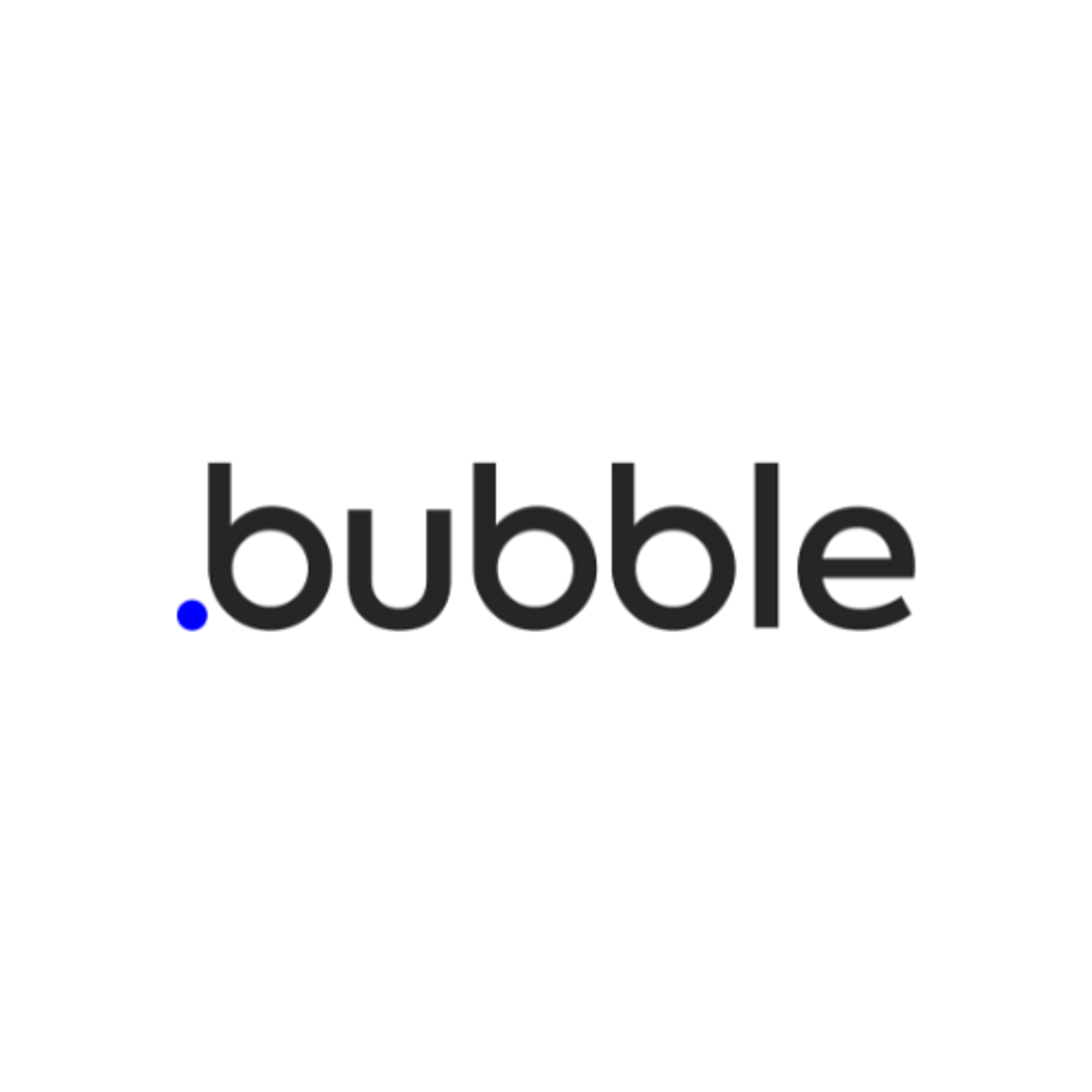Bubble is a website builder that’s often used to build more complex websites. It is an all-in-one prototype builder that allows you to design, develop, test, and iterate in hours.
Now that your Bubble website is live, you may be wondering how to improve your conversion rate and that’s by adding Testimonials!
In this article, we will show you how to add reviews and testimonials to your Bubble website. Here’s a
What is Testimonial.to?
Testimonial effortlessly lets you collect customer reviews and display them on your Bubble website with customized, interactive and beautiful review widget features.
We make it easy to capture, manage, and broadcast testimonials to improve the reputation of your brand or service and help you convert better.
What’s more? With testimonial.to, integrating your reviews on Bubble only requires adding a single line of code onto your site. You don't need any specialist tools or a developer — just copy and paste!
Our Bubble Integration
- Embed your widget to collect text and video testimonials
- Create a wall of love or testimonial page (ex: /wall-of-love)
- Display a testimonial slider or a single testimonial
- Automate your workflows with our zapier integrations
TL;DR
- Create an account on Testimonial.to and import your testimonials
- Create your Wall of Love or collecting widget
- Customize your widget and copy the HTML code
- Navigate to your Bubble website
- Click on ‘Design’ and select the ‘HTML’ option
- Paste the code, select ‘Display as iFrame’
Voila! Your website is now ready to convert better with social proof 💪
Step-by-Step Instructions
1. Click the Design icon on the left sidebar, then choose HTML and drag it to the page area

2. You will see a HTML pop up window. Paste the embed code from Testimonial into the code area. Also make sure the "Display as an IFrame" is checked ✅

3. That's it! Deploy your app and you can see the result 🥳
P.S: If your wall of love is empty, this article will help you add testimonials to your wall of love. With Testimonial.to, you can add video & text testimonials, import reviews elsewhere, all in one place!