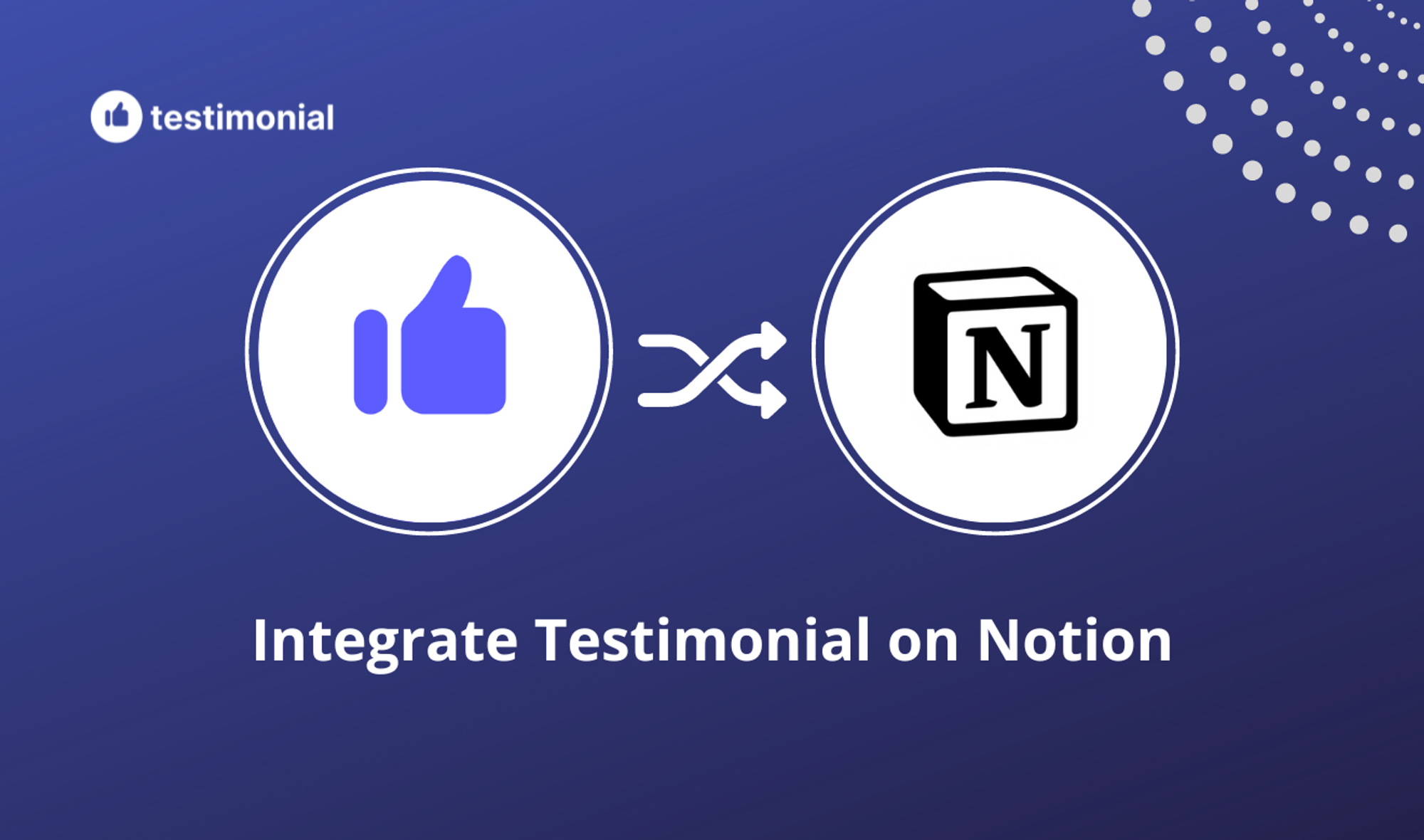
Notion makes it easy for you to organize your work in one place. It has Infinite flexibility and many use it to build their own website on the top of a Notion doc.
Now that your Notion website is live, you may be wondering how to improve your conversion rate and that’s by adding Testimonials!
In this article, we will show you how to add reviews and testimonials to your Notion website. Here’s a Live demo.
What is Testimonial.to?
Testimonial effortlessly lets you collect customer reviews and display them on your Notion website with customized, interactive and beautiful review widget features.
We make it easy to capture, manage, and broadcast testimonials to improve the reputation of your brand or service and help you convert better.
What’s more? With testimonial.to, integrating your reviews on Notion only requires adding a single line of code onto your site. You don't need any specialist tools or a developer — just copy and paste!
Our Notion Integration
- Embed your widget to collect text and video testimonials
- Create a wall of love or testimonial page (ex: /wall-of-love)
- Display a testimonial slider or a single testimonial
- Automate your workflows with our zapier integrations
TL;DR
- Create an account on Testimonial.to and import your testimonials
- Create your Wall of Love or collecting widget
- Customize your widget and copy the HTML code
- Navigate to your Notion doc
- Type / and scroll to the ‘Embeds’ section and click on ‘Embed’
- Paste the code, click ‘Save & Close’ followed by publishing your website
Voila! Your website is now ready to convert better with social proof 💪
Step-by-Step Instructions
So let’s get started;
- Click the "+" to open the blocks or press the ‘/’ from the keyboard to open the dropdown menu
- Scroll to the Embeds section and choose Embed

3. You should see a new block like below

4. Go to your Testimonial dashboard and click on the space you would like to embed. After clicking the space, you will see the "Wall of Love" option on the left sidebar in the Embed section.

5. Click that, then choose the styles you want to display the wall of love, in the last step, you will find the embed code. Click the "Copy code" button will copy the code to the clipboard automatically.
You can also visit this article to learn more about customizing your wall of love.

6. What you need to do is to copy the src from the iframe tag and paste it into the input field in Step 5.
7. That's it! You should be able to see all your testimonials embedded in Notion 🥳
P.S: If your wall of love is empty, this article will help you add testimonials to your wall of love. With Testimonial.to, you can add video & text testimonials, import reviews elsewhere, all in one place!
.png)