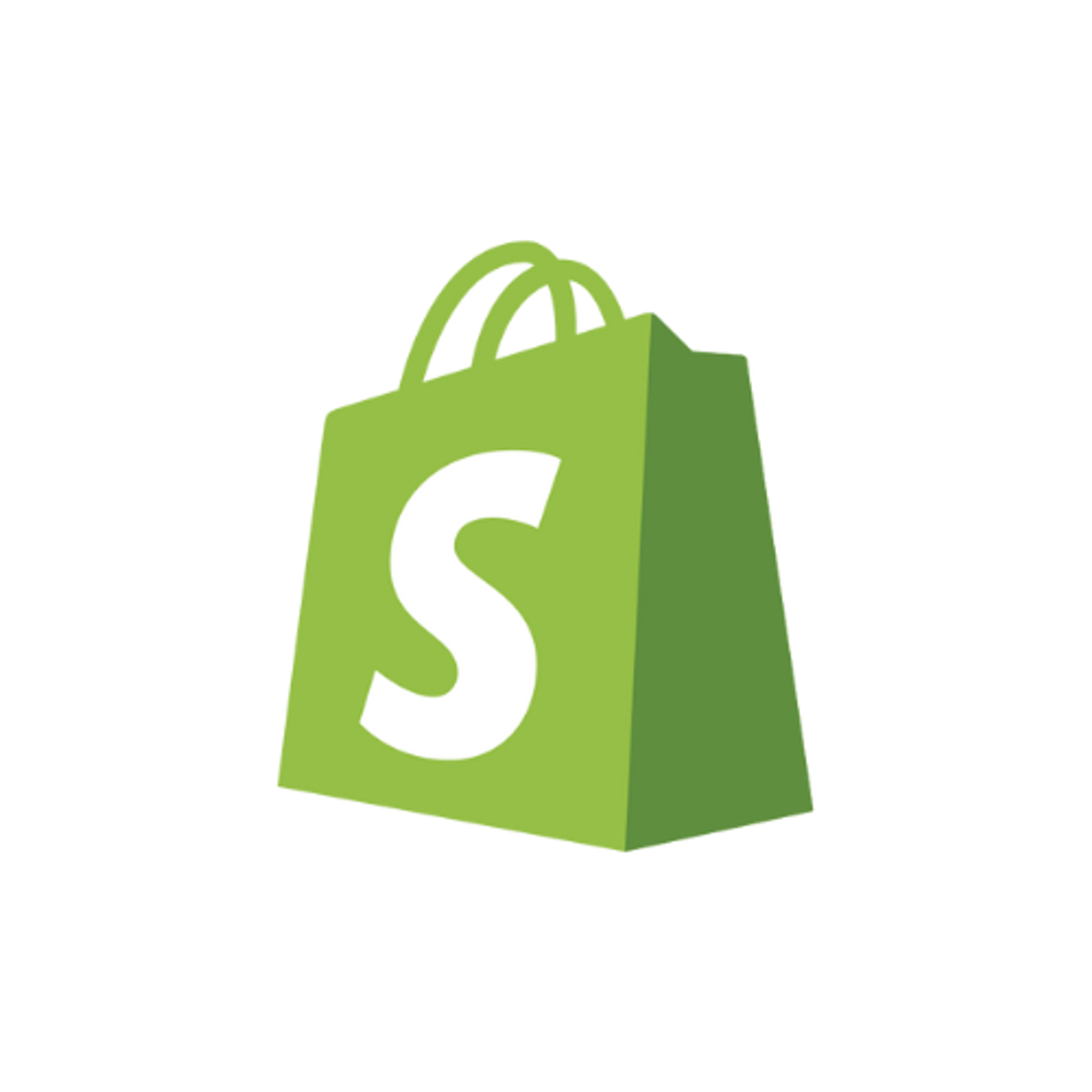.png)
Shopify doesn’t need much of an introduction, it is the No. 1 eCommerce platform for all businesses. It is trusted by millions and makes it easy for you to run your business.
Now that your Shopify website is live, you may be wondering how to improve your conversion rate, and that’s by adding Testimonials!
In this article, we will show you how to add reviews and testimonials to your Shopify store. Here’s a Live demo from one of our customers: https://popbrush.fr/pages/temoignages-clients

What is Testimonial.to?
Testimonial effortlessly lets you collect customer reviews and display them on your Shopify website with customized, interactive and beautiful review widget features.
We make it easy to capture, manage, and broadcast testimonials to improve the reputation of your brand or service and help you convert better.
What’s more? With testimonial.to, integrating your reviews on Shopify only requires adding a single line of code onto your site. You don't need any specialist tools or a developer — just copy and paste!
Our Shopify Integration
- Embed your widget to collect text and video testimonials
- Create a wall of love or testimonial page (ex: /wall-of-love)
- Display a testimonial slider or a single testimonial
- Automate your workflows with our Zapier integrations
How to create a Wall of Love or collect Testimonials on Shopify
With Shopify, you can add Testimonial to your home page and/or sub-pages.
If you’re looking to create a Wall of Love, or a page to collect testimonials these are the instructions for you. If you’re looking to simply add testimonials to your home page, keep scrolling to the next instructions.
TL;DR
- Create an account on Testimonial.to and import your testimonials
- Create your Wall of Love or collecting widget
- Customize your widget and copy the HTML code
- Navigate to your Shopify pages and create a new page
- Click on ‘Show HTML’ and paste the code
- Click ‘Save’ and voila!
Your website is now ready to convert better with social proof 💪

Step by Step
1. Under Sales channels, click on pages followed by Add page.

2. On the right of the text editor, scroll to ‘Show HTML’ and click on this button.

3. Go to your account dashboard and visit the space you want to add to Shopify. After clicking the space, you will see "Wall of Love" option on the left sidebar in the Embed section.

4. Click that, then choose the styles you want to display the wall of love, in the last step, you will find the embed code. Click the "Copy code" button will copy the code to the clipboard automatically.
You can learn more about customizing your Wall of Love by visiting this article.

5. Paste the code in the HTML editor in step 3, then click the Save button.

6. Voila, look no further than Testimonial.to! With our platform, you can easily display or collect video & text testimonials, social media shoutouts, and more in one convenient place. 🤩
How to add reviews to your Shopify home page
In this section, we will show you how to add testimonials or even testimonial sliders to your Shopify home page.
.
TL;DR
- Create an account on Testimonial.to and import your testimonials
- Create your Wall of Love or collecting widget
- Customize your widget and copy the HTML code
- Navigate to your Shopify Themes and click on ‘Customize’
- Scroll to the section that you want to customize and click on ‘Add Section’
- Click on ‘Custom Liquid’ and paste the code in the empty text editor.
- Click ‘Save’ and voila!
Your website is now ready to convert better with social proof 💪
.gif)
Step by Step
1. Under Sales channels, click on Themes followed by Customize.

2. Scroll to the section where you would like to add testimonials, and click on ‘Add Section’.

3. In the popup that appears, select ‘Custom Liquid’.

4. You will see the following custom liquid section appear 👇

5. Go to your account dashboard and visit the space you want to add to Shopify. After clicking the space, you will see "Wall of Love" option on the left sidebar in the Embed section.

6. Click that, then choose the styles you want to display the wall of love, in the last step, you will find the embed code. Click the "Copy code" button will copy the code to the clipboard automatically.
You can learn more about customizing your Wall of Love by visiting this article.

7. Paste the code in the Custom Liquid editor in step 4, then click the Save button

8. That’s it! With Testimonial.to, you can add video & text testimonials, Twitter tweets, etc., all in one place! 🥳