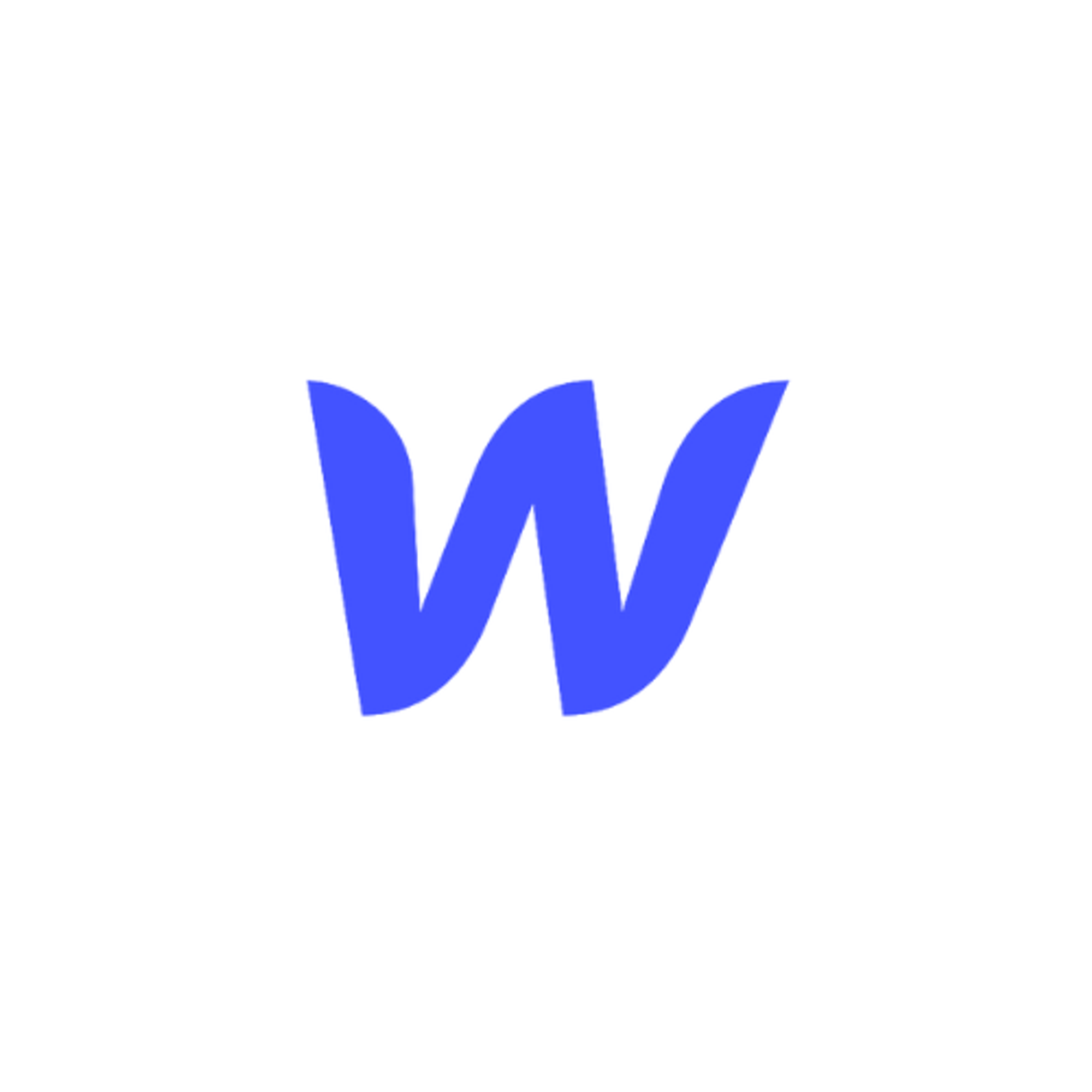Webflow is one of the best website builders in the market; it makes it very easy to build and ship a website. Most sites using Webflow turn out to look gorgeous, load fast, and be mobile-friendly.
Now that your Webflow website is live, you may be wondering how to improve your conversion rate, and that’s by adding Testimonials!
In this article, we will show you how to add reviews and testimonials to your Webflow website. Here’s a Live demo: https://testimonial-embed.webflow.io.
What is Testimonial.to?
Testimonial effortlessly lets you collect customer reviews and display them on your Webflow website with customized, interactive and beautiful review widget features.
We make it easy to capture, manage, and broadcast testimonials to improve the reputation of your brand or service and help you convert better.
What’s more? With testimonial.to, integrating your reviews on Webflow only requires adding a single line of code onto your site. You don't need any specialist tools or a developer — just copy and paste!
Our Webflow Integration
- Embed your widget to collect text and video testimonials
- Create a wall of love or testimonial page (ex: /wall-of-love)
- Display a testimonial slider or a single testimonial
- Automate your workflows with our zapier integrations
TL;DR
- Create an account on Testimonial.to and import your testimonials
- Create your Wall of Love or collecting widget
- Customize your widget and copy the HTML code
- Navigate to your Webflow website
- Click on ‘Add element’ and select the ‘Embed’ widget
- Paste the code, click ‘Save & Close’ followed by publishing your website
Voila! Your website is now ready to convert better with social proof 💪
Step-by-Step Instructions
1. Click the “+” icon on the left sidebar to open up options ( available for paid Webflow users).

2. Scroll down below, and in the Advanced section, you will find the Embed option

3. Click that, and it will pop up an HTML code editor like below:

4. Go to your account dashboard and visit the space you want to add to Webflow. After clicking the space, you will see the "Wall of Love" option on the left sidebar in the Embed section.

5. Click that, then choose the styles you want to display the wall of love, in the last step, you will find the embed code. Clicking the "Copy code" button will copy the code to the clipboard automatically.
You can learn more about customizing your Wall of Love by visiting this article.

6. Paste the code in the HTML editor in step 3, then click Save & Close button

7. That’s it! With Testimonial.to, you can add video & text testimonials, and import reviews elsewhere, all in one place! 🥳