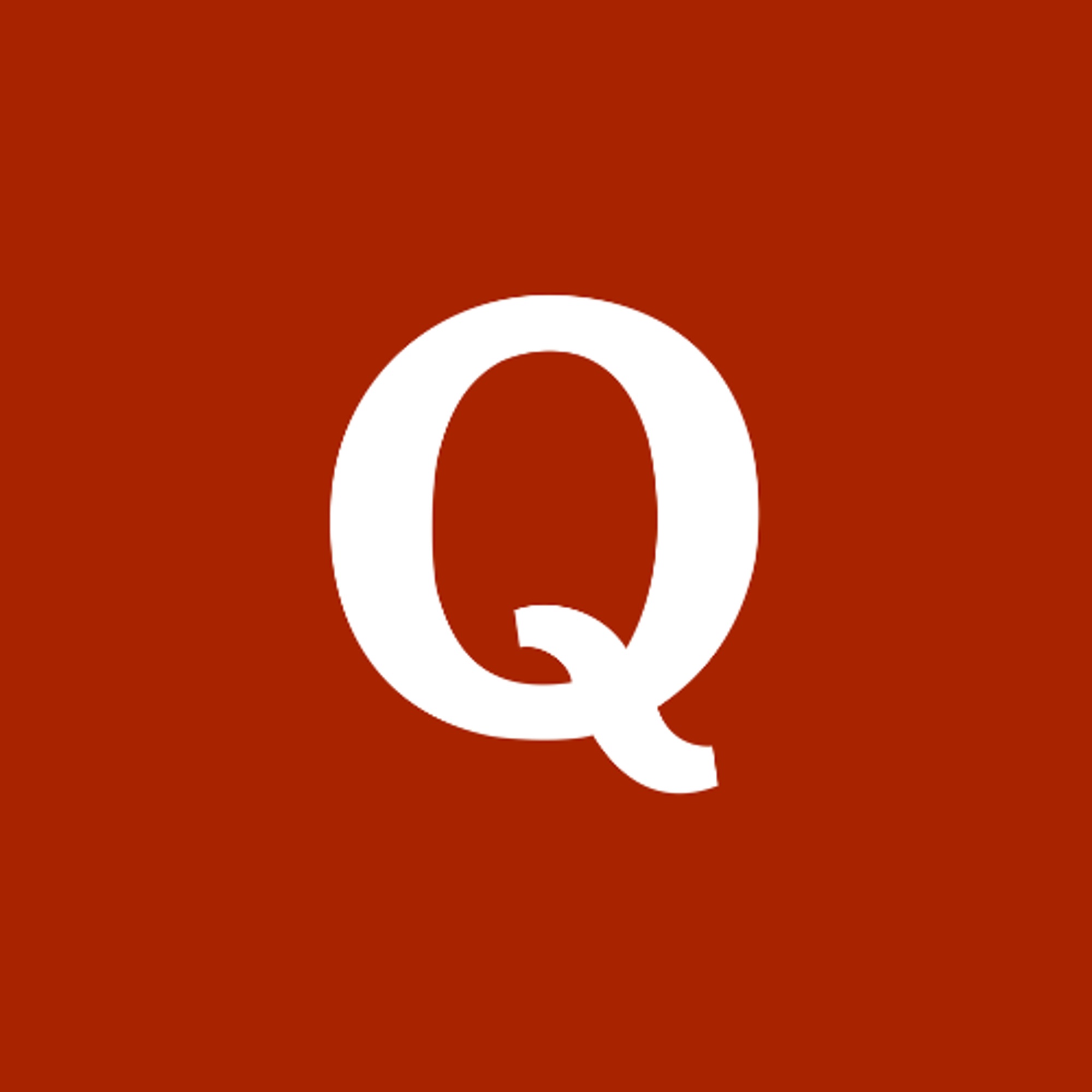Quora is frequently used to answer questions and refer others.
Now that your company is being mentioned on Quora, you may be wondering how to get the most out of it, and that’s by turning the best comments into shoutouts and testimonials for your website!
This article will show you how to add Quora comments to your website. Here’s an example using Apple Podcast reviews 👇

What is Testimonial.to?
Testimonial effortlessly lets you collect comments on Quora and display them on your website with customized, interactive, and beautiful review widget features.
We make it easy to capture, manage, and broadcast testimonials to improve the reputation of your brand or service and help you convert better.
What’s more? With testimonial.to, integrating your reviews on your website only requires adding a single line of code onto your site. You don't need any specialist tools or developers — just copy and paste!
Our Quora Integration
- Import your Quora comments
- Add comments to your Wall of Love
- Create a Wall of Love or testimonial page (ex: /wall-of-love)
- Display a testimonial slider or a single testimonial
TL;DR
- Create an account on Testimonial and install our chrome extension
- Visit the comment, right-click, and save it as a text testimonial
- Generate the embed code for your Wall of Love
- Copy the HTML code generated and navigate to your website builder
- Paste the code in the HTML editor, and Publish your site
Voila! Your website is now ready to convert better with social proof 💪
Import Your Quora comments to Testimonial.to
Before being able to display your Quora comments, you need to gather them in one place.
💡 Tip: This also works for many other sites. This means you can display your reviews and testimonials from all platforms on one testimonial page!
Step 1. After registering, visit the dashboard and click on + Create a new space.

Step 2. After clicking, you will see the Create a new space popup modal.
To learn more about all the settings and features below, you can visit the Get started collection in our help center.

Step 1. Install the Testimonial browser extension. It is available on all chromium browsers such as Chrome, Brave, Vivaldi, Microsoft Edge, etc.

Step 2. Head to the Quora comment you’d like to add to your website or Wall of Love. Do a right-click, followed by clicking on ‘Save text’.

Step 3. Add all the information that you would like to add to your testimonial.
Tip: Under ‘Select Spaces', make sure to click the space it should be added to. You can also automatically add it to your wall of love by clicking on ‘Add to my Wall of Love’.

Step 4. That’s it! All your Quora comments will be added to your Testimonial account 💪

How to Embed Quora comments on any website
Now that your social proof has been imported to Testimonial, let’s cover how you can display your Quora comments on your website. In the example below, we’ll be using Webflow.
Note: This will look different depending on your website builder, check out our integrations to learn more about how to embed testimonials on your website more specifically.
We integrate with many website builders, such as Webflow, Wix, WordPress, Squarespace, Shopify, and many more.
Step-by-Step Instructions
Step 1. Go to your account dashboard and visit the space you want to add to your website. After clicking the space, you will see the "Wall of Love" option on the left sidebar in the Embed section.

Step 2. Click that, then choose the styles you want to display the wall of love, in the last step, you will find the embed code. Clicking the "Copy code" button will copy the code to the clipboard automatically.
You can learn more about customizing your Wall of Love by visiting this article.

Step 3. Paste the code in the HTML editor from your website builder, then click the Save & Close button.

That’s it! Your Quora comments will now appear on your site ✌️

💡 Tip: After importing your testimonials, you can customize them and add additional information, such as changing their avatar, adding a company name and company logo, and more!